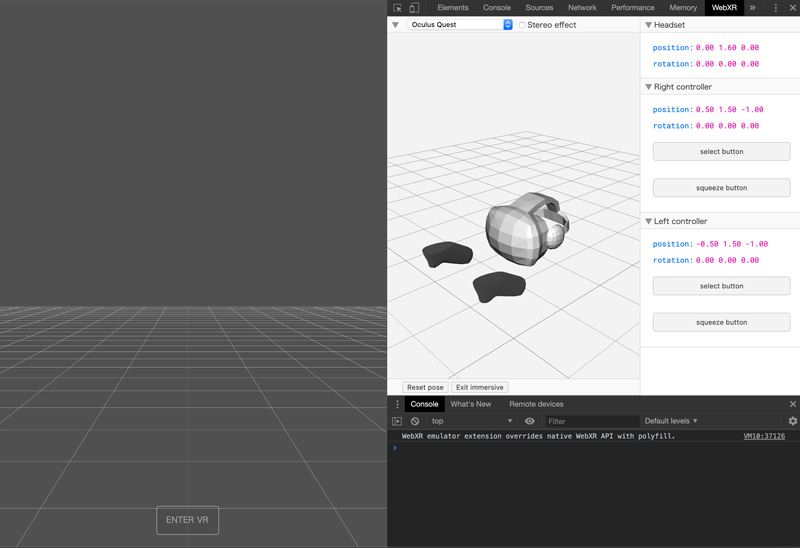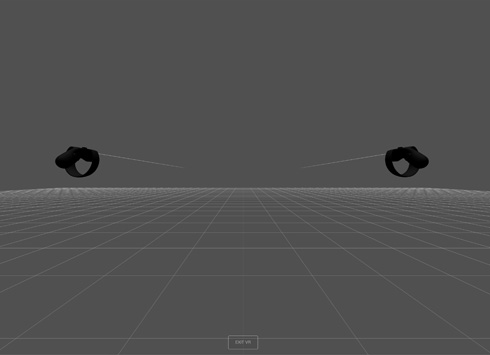Three.jsでコントローラーを制御
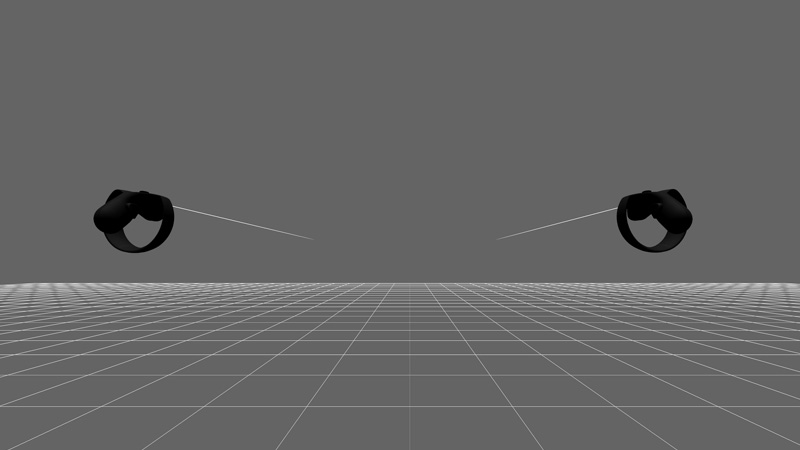
「Three.jsでコントローラーを取得」でコントローラーの取得方法を調べましたが、WebVRコンテンツの空間を自由に動きたいと思い、Three.jsでコントローラーを制御する方法を調べました。
Three.jsでコントローラーを制御
● WebXR API Emulator
WebVRコンテンツの制作は、エミュレーターでデバイスの動作確認ができたり、Consoleでデバッグできるので、WebXR API Emulatorを使用すると便利です。
● WebXRManager
Three.jsのWebXRManagerは、WebXR Device APIのデバイスや接続情報を管理するクラスで、オブジェクトはrenderer.xrのプロパティに保持されます。また、WebXRManagerには、XRレンダリングの有効化やコントローラーの取得など、XRに関連するタスクを実行する機能もあります。
● getControllerとgetControllerGrip
WebXRManagerにはgetControllerとgetControllerGripと、コントローラーに関する2つのメソッドがあります。getControllerは、TRHEE.Groupのオブジェクトを返し、光線を設置するのに使います。
//右側の光線
const controller1 = renderer.xr.getController(0);
controller1.addEventListener('connected',function(event){
this.add(buildController(event.data));
});
scene.add(controller1);
//左側の光線
const controller2 = renderer.xr.getController(1);
controller2.addEventListener('connected',function(event){
this.add(buildController(event.data));
});
scene.add(controller2);
//光線の生成
function buildController(data){
//ターゲットレイモードの判定
switch(data.targetRayMode){
case 'tracked-pointer':
const geometry = new THREE.BufferGeometry();
geometry.setAttribute('position', new THREE.Float32BufferAttribute([0,0,0,0,0,-1],3));
geometry.setAttribute('color', new THREE.Float32BufferAttribute([0.5,0.5,0.5,0,0,0],3));
const material = new THREE.LineBasicMaterial({vertexColors:true,blending:THREE.AdditiveBlending});
return new THREE.Line(geometry,material);
case 'gaze':
const gaze_geometry = new THREE.RingGoemetry(0.02,0.04,32).translate(0,0,-1);
const gaze_material = new THREE.MeshBesicMaterial({opacity:0.5,transparent:true});
return new THREE.Mesh(gaze_geometry,gaze_material);
}
}
getControllerGripは、TRHEE.Groupのオブジェクトを返し、コントローラーデバイスを設置するのに使います。
//右側のコントローラー const controllerGrip1 = renderer.xr.getControllerGrip(0); scene.add(controllerGrip1); //左側のコントローラー const controllerGrip2 = renderer.xr.getControllerGrip(1); scene.add(controllerGrip2);
● XRControllerModelFactory.js
コントローラーデバイスは、ユーザーの環境に合わせて最適なものを設置してくれるXRControllerModelFactory.jsが、Three.jsにあります。XRControllerModelFactory.jsは「examples > jsm > webxr」にあり、使用するにはmotion-controllers.module.jsとGLTFLoader.jsが必要です
import { XRControllerModelFactory } from './lib/three_jsm/XRControllerModelFactory.js';
const controllerModelFactory = new XRControllerModelFactory();
//右側のコントローラー
const controllerGrip1 = renderer.xr.getControllerGrip(0);
controllerGrip1.add(controllerModelFactory.createControllerModel(controllerGrip1));
scene.add(controllerGrip1);
//左側のコントローラー
const controllerGrip2 = renderer.xr.getControllerGrip(1);
controllerGrip2.add(controllerModelFactory.createControllerModel(controllerGrip2));
scene.add(controllerGrip2);
● script.js
必要なライブラリを読み込みます。
<script src="js/preloadjs.min.js"></script> <script src="js/TweenMax.min.js"></script> <script src="js/script.js" type="module"></script>
完成したscript.jsになります。
//===============================================================
// Import Library
//===============================================================
import * as THREE from './lib/three_jsm/three.module.js';
import { VRButton } from './lib/three_jsm/VRButton.js';
import { XRControllerModelFactory } from './lib/three_jsm/XRControllerModelFactory.js';
//===============================================================
// Main
//===============================================================
window.addEventListener('load',function(){
init();
});
let scene,camera,renderer;
function init(){
scene = new THREE.Scene();
camera = new THREE.PerspectiveCamera(50,window.innerWidth/window.innerHeight,0.1,100);
camera.position.set(0,1.6,3);
scene.add(camera);
renderer = new THREE.WebGLRenderer({antialias:true});
renderer.setPixelRatio(window.devicePixelRatio);
renderer.setSize(window.innerWidth,window.innerHeight);
renderer.physicallyCorrectLights = true;
const container = document.querySelector('#canvas_vr');
container.appendChild(renderer.domElement);
document.body.appendChild(VRButton.createButton(renderer));
window.addEventListener('resize',function(){
camera.aspect = window.innerWidth/window.innerHeight;
camera.updateProjectionMatrix();
renderer.setSize(window.innerWidth,window.innerHeight);
},false);
checkDevice();
setLoading();
}
function checkDevice(){
if ('xr' in navigator) {
navigator.xr.isSessionSupported('immersive-vr').then(function(supported){
if(supported){
renderer.xr.enabled = true;
setVrControll();
}
});
}
}
function setLoading(){
TweenMax.to('.loader',0.1,{opacity:1});
TweenMax.to('#loader_wrapper',1,{
opacity:0,
delay:1,
onComplete: function(){
document.getElementById('loader_wrapper').style.display ='none';
}
});
threeWorld();
setLight();
rendering();
}
function threeWorld(){
scene.background = new THREE.Color(0x505050);
const gridHelper = new THREE.GridHelper(50,50);
scene.add(gridHelper);
renderer.outputEncoding = THREE.sRGBEncoding;
}
function setLight(){
const directionalLight = new THREE.DirectionalLight(0XFFFFFF);
directionalLight.position.set(0,4,0);
scene.add(directionalLight);
}
function setVrControll(){
const controller1 = renderer.xr.getController(0);
controller1.name = 'RightController';
controller1.addEventListener('selectstart',onSelectStart);
controller1.addEventListener('selectend',onSelectEnd);
controller1.addEventListener('connected',function(event){
this.add(buildController(event.data));
});
scene.add(controller1);
const controller2 = renderer.xr.getController(1);
controller2.name = 'LeftController';
controller2.addEventListener('selectstart',onSelectStart);
controller2.addEventListener('selectend',onSelectEnd);
controller2.addEventListener('connected',function(event){
this.add(buildController(event.data));
});
scene.add(controller2);
function onSelectStart(){
console.log(this.name + 'の選択ボタンを押した');
}
function onSelectEnd(){
console.log(this.name +'の選択ボタン離した');
}
const controllerModelFactory = new XRControllerModelFactory();
const controllerGrip1 = renderer.xr.getControllerGrip(0);
controllerGrip1.add(controllerModelFactory.createControllerModel(controllerGrip1));
scene.add(controllerGrip1);
const controllerGrip2 = renderer.xr.getControllerGrip(1);
controllerGrip2.add(controllerModelFactory.createControllerModel(controllerGrip2));
scene.add(controllerGrip2);
function buildController(data){
switch(data.targetRayMode){
case 'tracked-pointer':
const geometry = new THREE.BufferGeometry();
geometry.setAttribute('position', new THREE.Float32BufferAttribute([0,0,0,0,0,-1],3));
geometry.setAttribute('color', new THREE.Float32BufferAttribute([0.5,0.5,0.5,0,0,0],3));
const material = new THREE.LineBasicMaterial({vertexColors:true,blending:THREE.AdditiveBlending});
return new THREE.Line(geometry,material);
case 'gaze':
const gaze_geometry = new THREE.RingGoemetry(0.02,0.04,32).translate(0,0,-1);
const gaze_material = new THREE.MeshBesicMaterial({opacity:0.5,transparent:true});
return new THREE.Mesh(gaze_geometry,gaze_material);
}
}
}
function rendering(){
renderer.setAnimationLoop(animate);
}
function animate(){
renderer.render(scene,camera);
}
完成したデモになります。WebXR API Emulatorかヘッドマウントディスプレイで確認すると、コントローラーが表示されます。XRControllerModelFactory.jsを使用すると、自動的にそれぞれのデバイスに合ったコントローラーが表示されるので便利です!